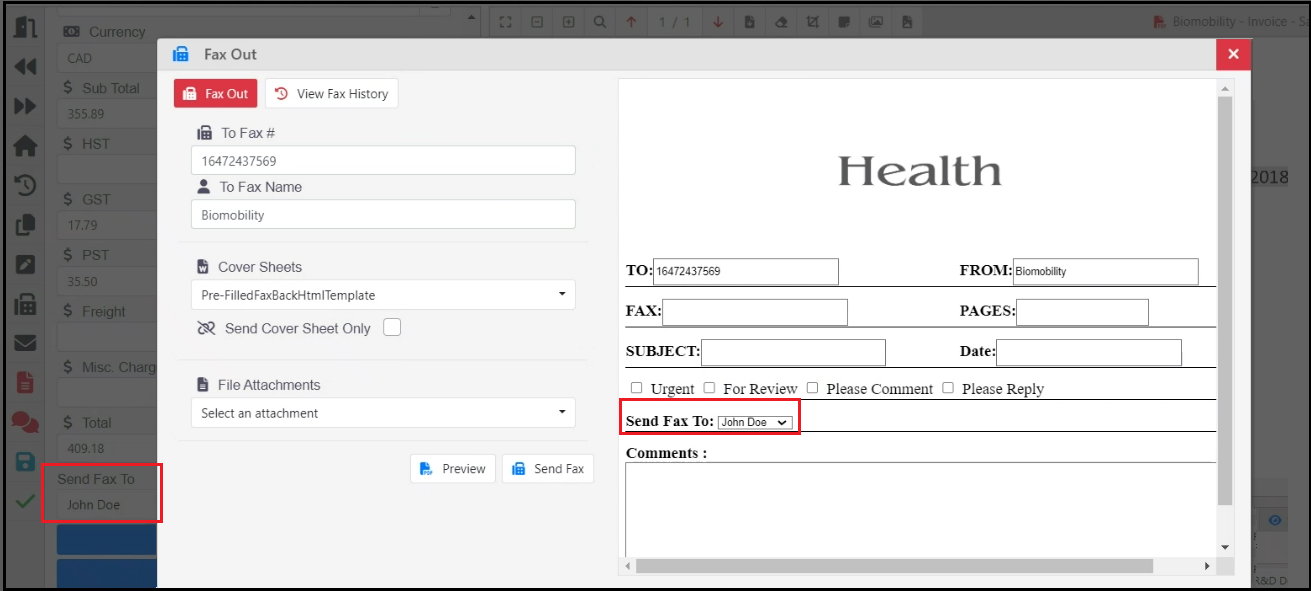PF 360 Capture New Updates – February 2025
New Updates:
11079: Option to display a submission confirmation message upon clicking buttons: A new feature has been added to enable the confirmation dialog box for an event so that users can confirm the action.
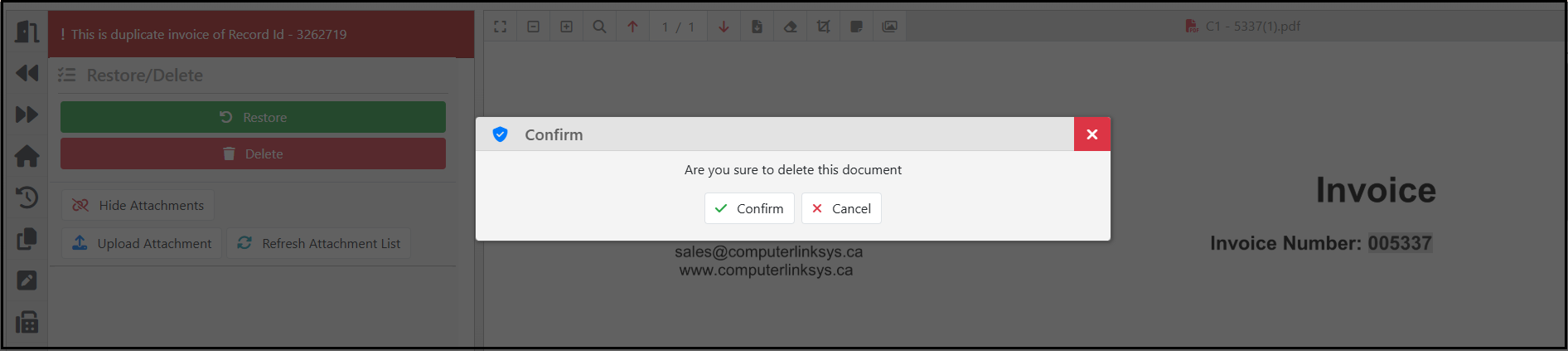
11441: FTPS Support: The Pf360 Capture system has been upgraded to support FTPS for both document intake and export.
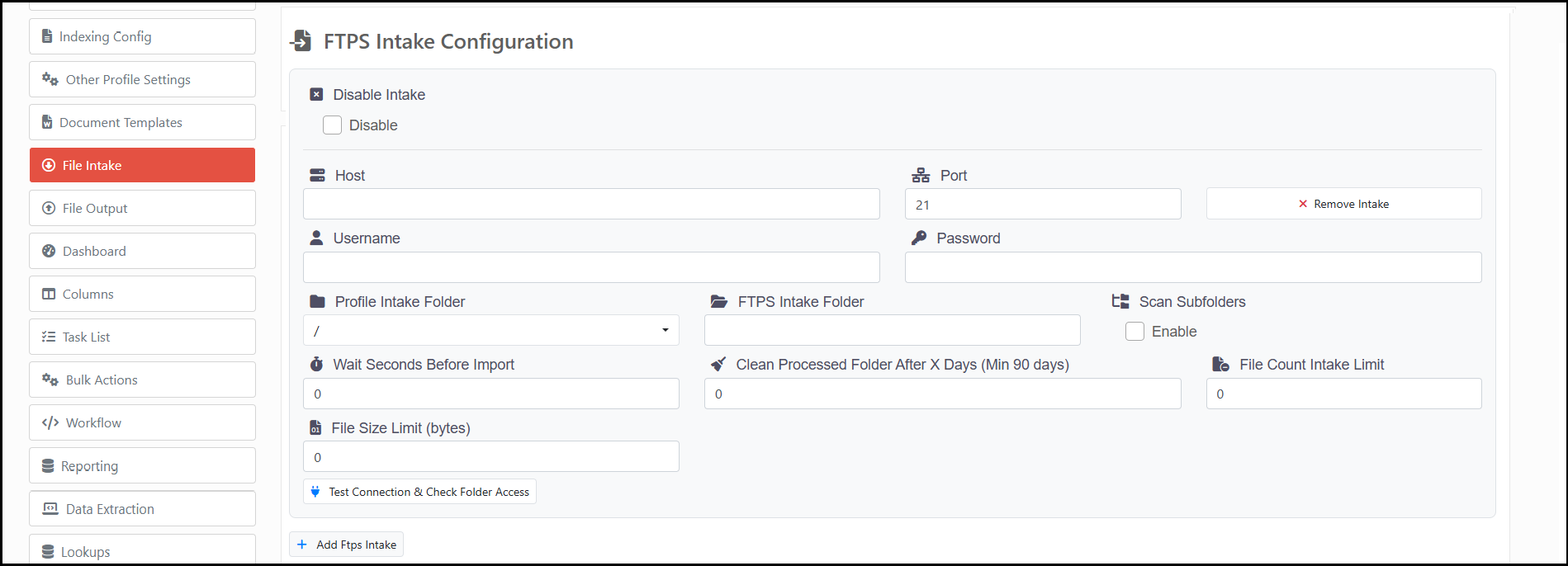
11219: Option to set minDate and maxDate for date fields at the script level, restricting users from selecting dates outside this defined range.
11792: Individual Page Selection in Document Preparation: Introduced the ability for users to select individual pages within the Document Preparation interface, enabling them to perform bulk actions such as merging chosen pages.
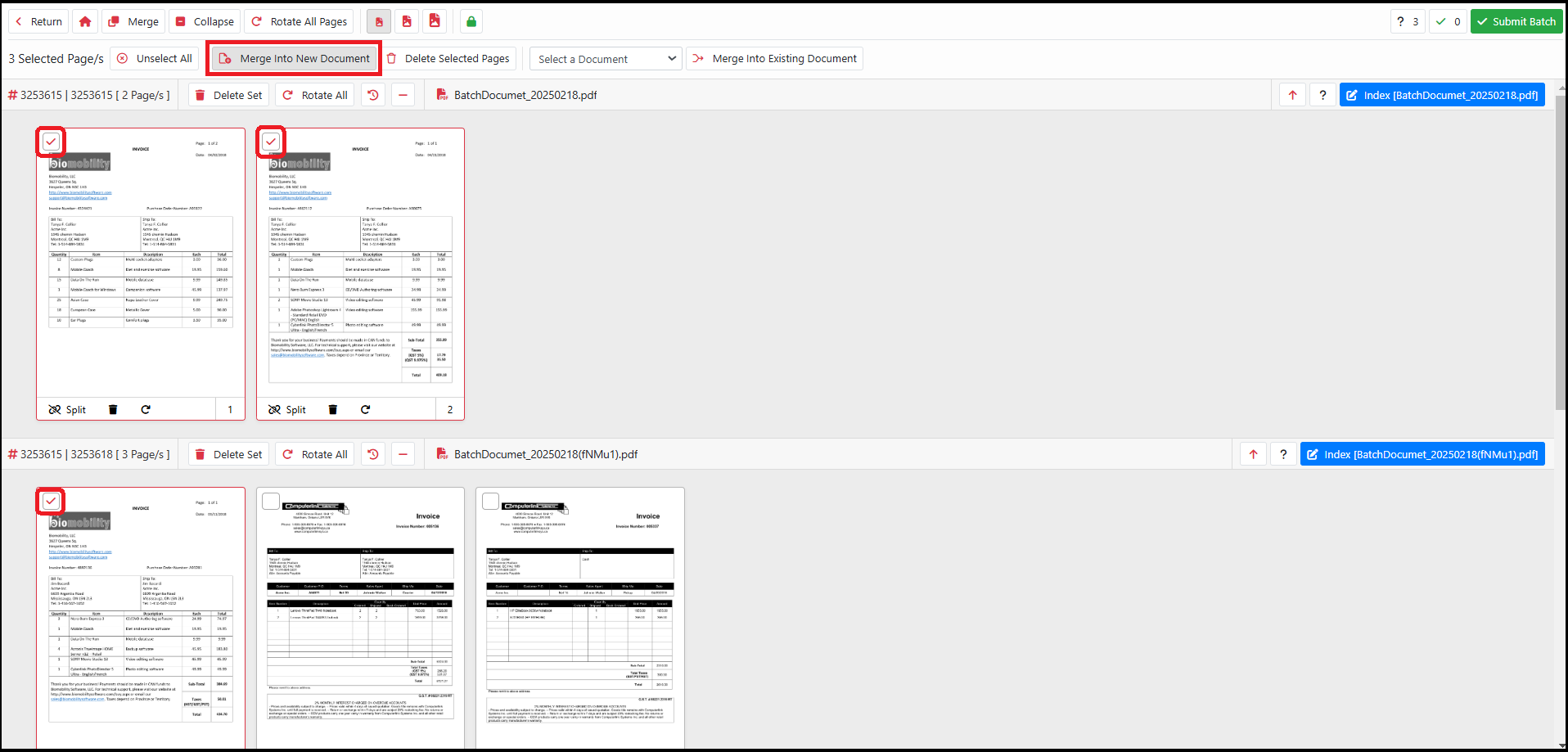
11841: Option to send Emails from PF360 system: Users can now send emails from the PF 360 Capture user interface by selecting predefined email templates. They can also attach the current document or additional documents to the email before sending it.
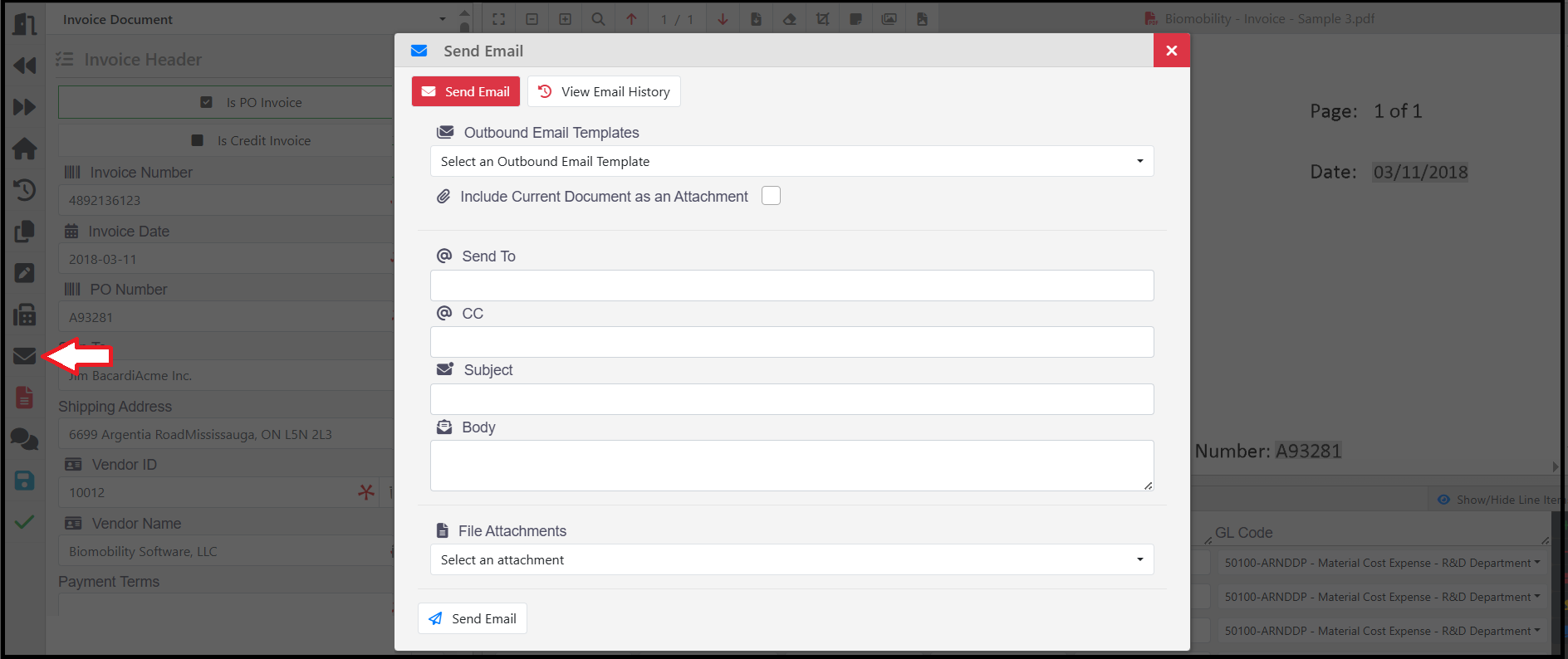
This option must be enabled on the configuration page. The image below is for reference.

11883: Ability to bulk import users into the user groups via a CSV file. The steps are outlined below.
Select a CSV file to upload in the Add New User popup.
The dropdown list will populate with all the column names in the CSV file. Select the User Email column from this list. Once the User Email column is selected, the email addresses from the CSV will be populated in the text box below. If the user is an SSO user, enable SSO.
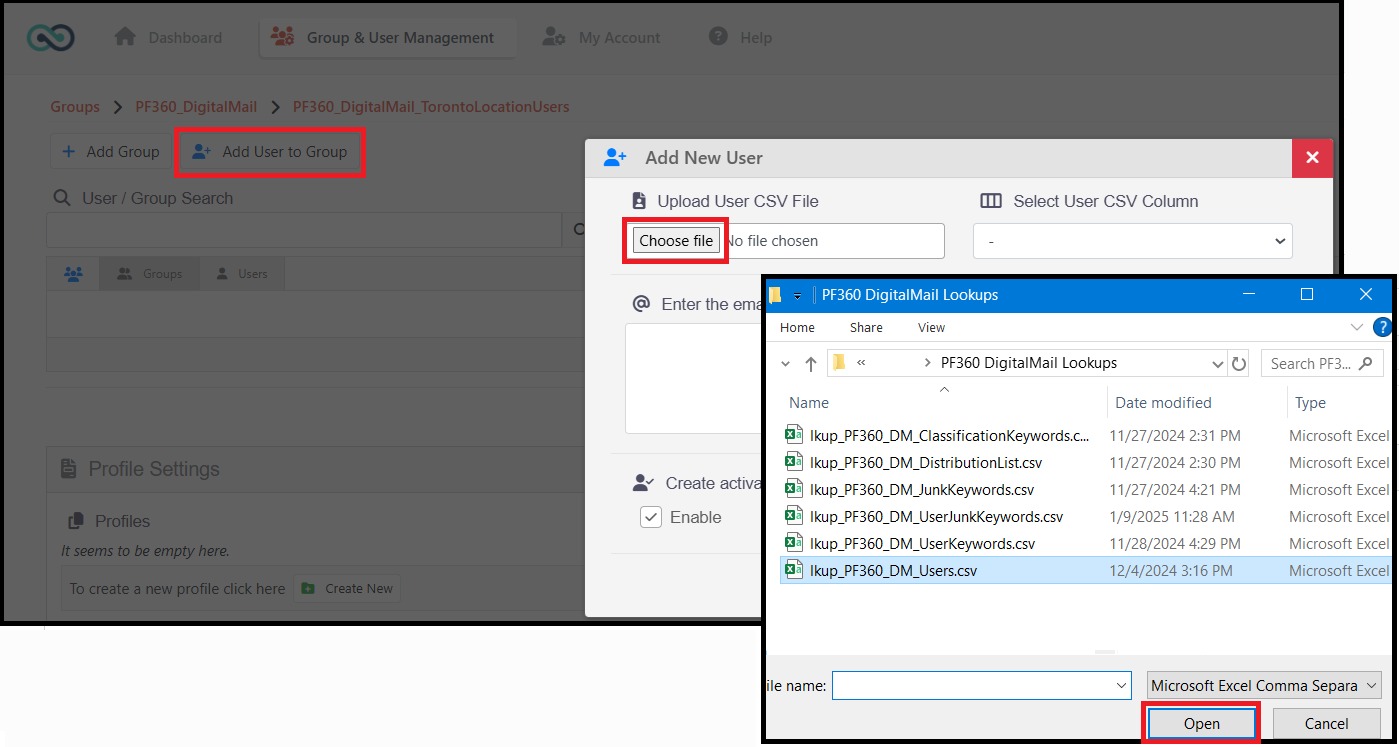
Finally, click the Add to Group button to add the users to the user group.
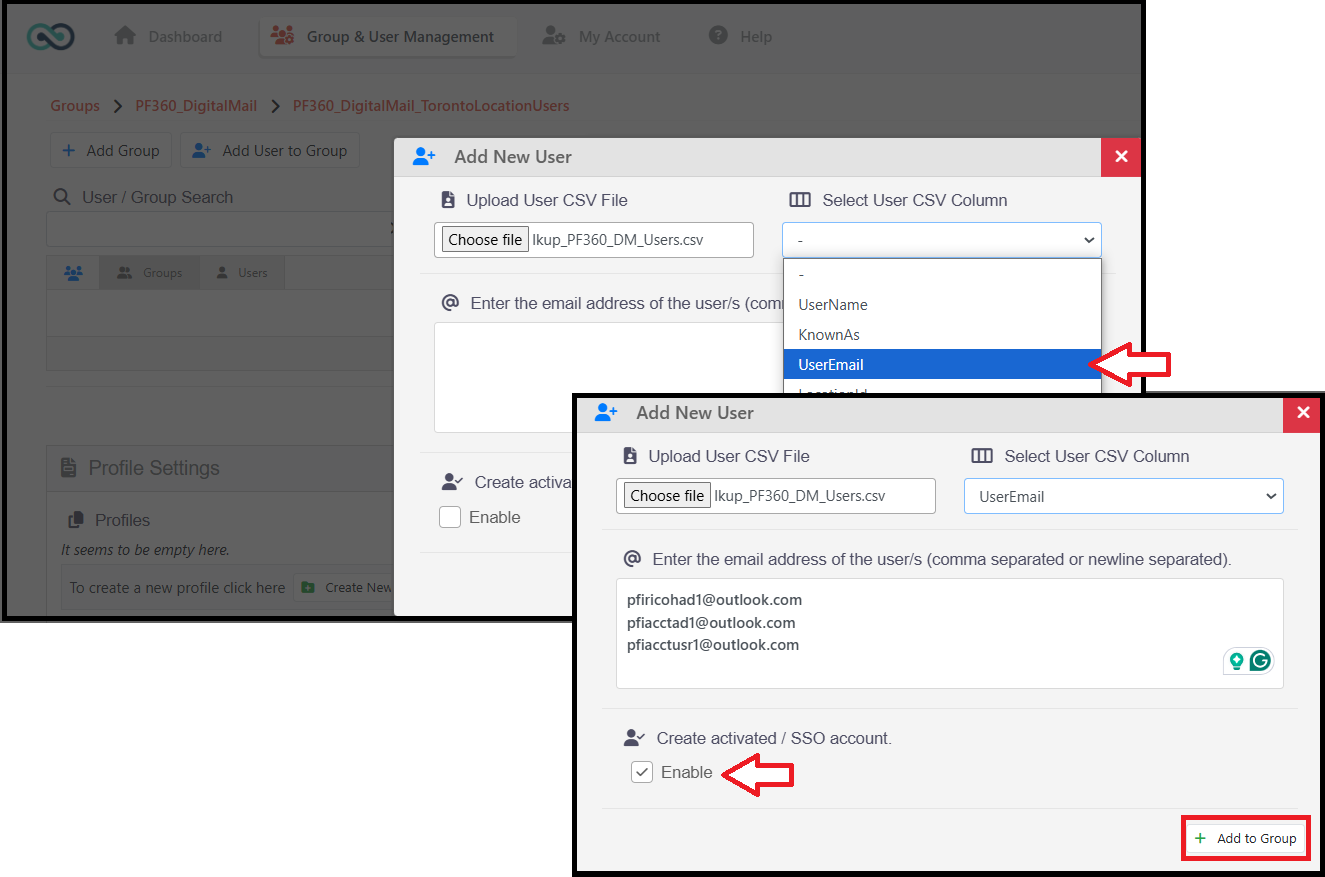
11931: SSO Login Link: The SSO configuration page now features a login link for easier access.
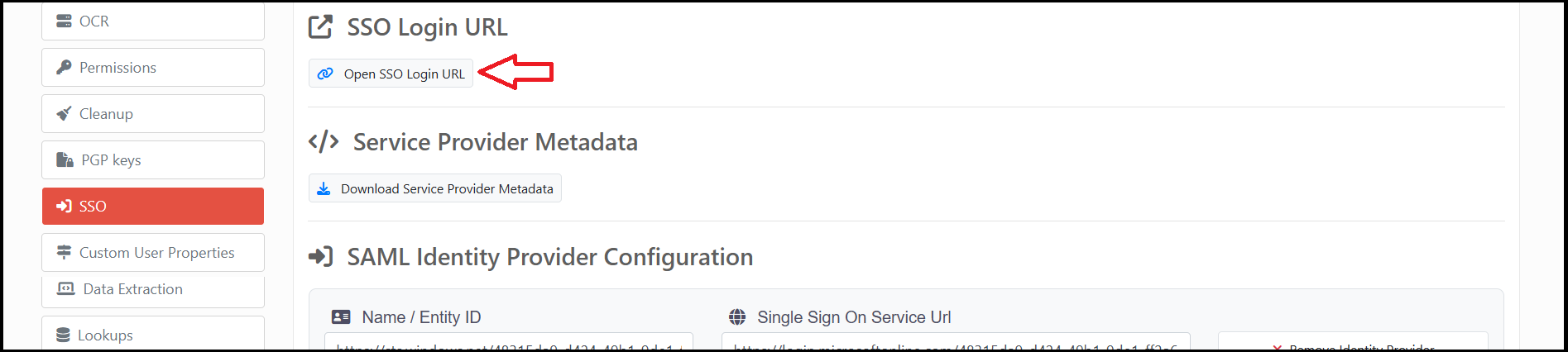
11932: Rearrange the Reports: The report’s order can now be rearranged by specifying a position in the Report Editor. The development team’s assistance is needed to configure this report position.
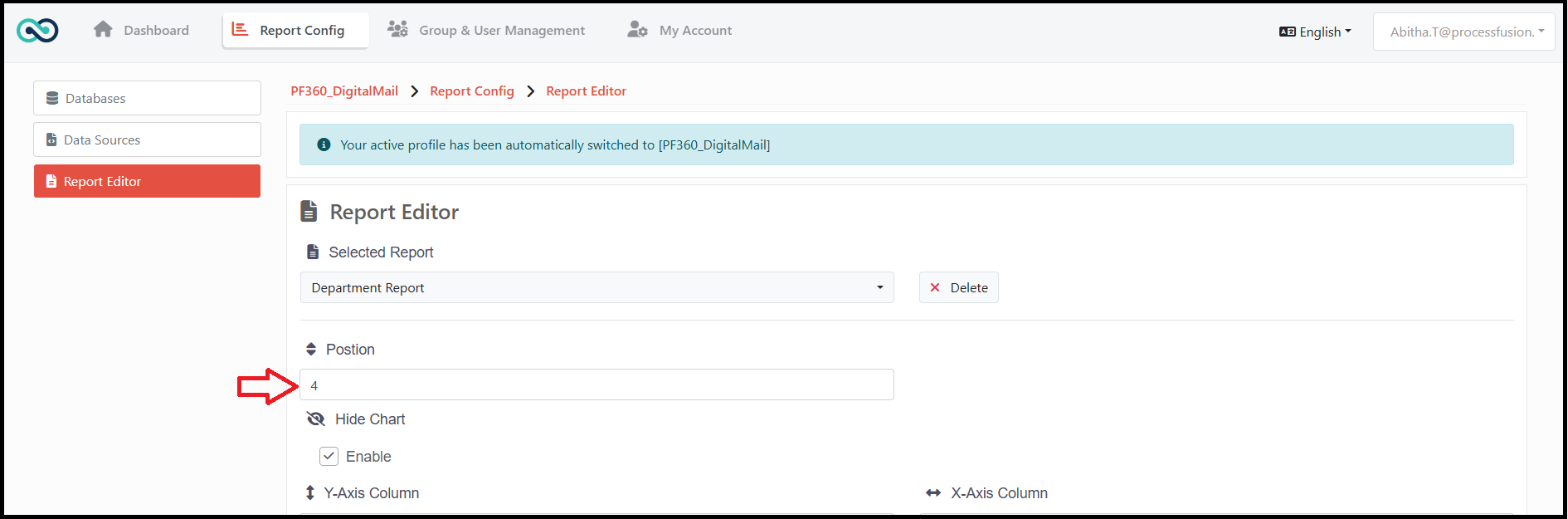
11945: Document Preparation UI Enhancements: The Document Preparation interface was enhanced to show the document set name on the section button and now includes a Scroll to Top button.
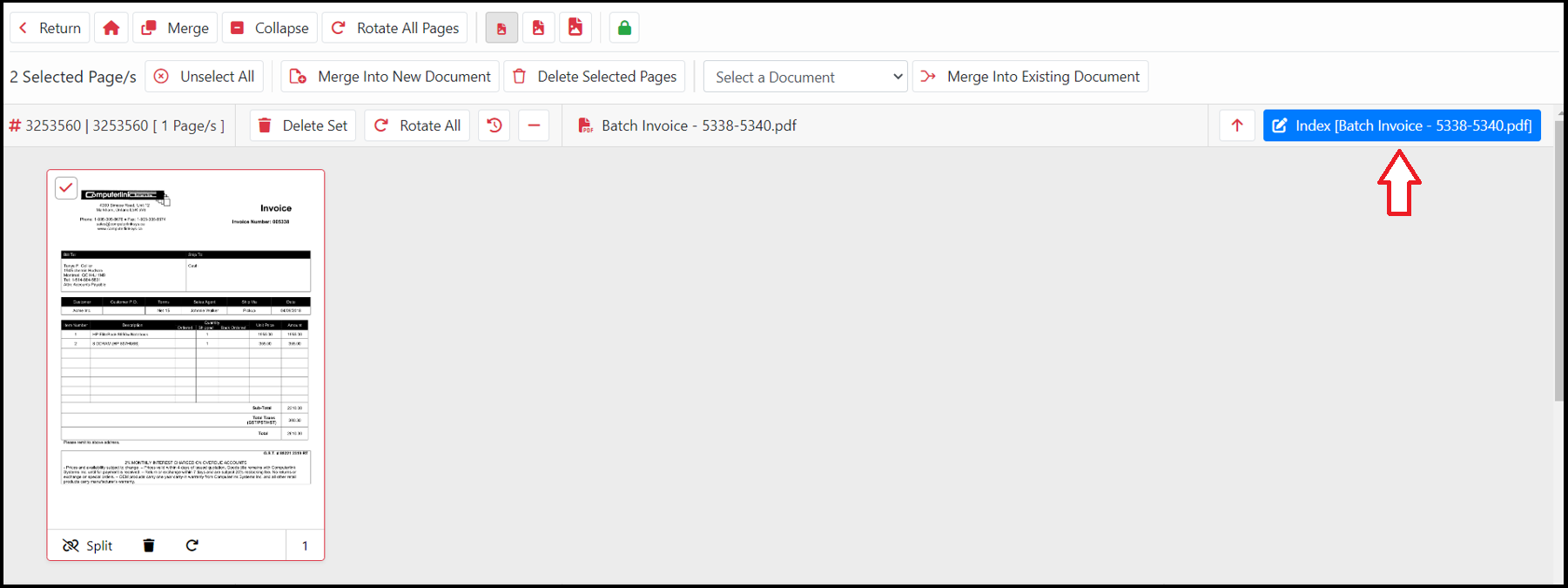
The Document Name on the Index Button feature is configurable and must be enabled in the Document Preparation Screen Settings section of the Other Profile Settings menu. The image below serves as a reference.
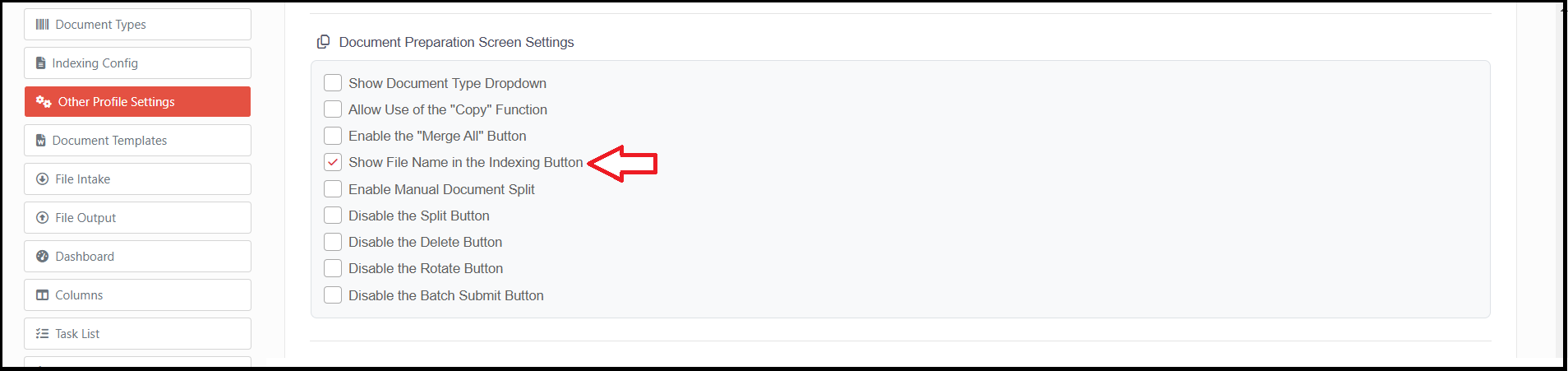
The Scroll to Top button takes users to the top of the Document Preparation page. It is applicable to all profiles, and no configuration is required.
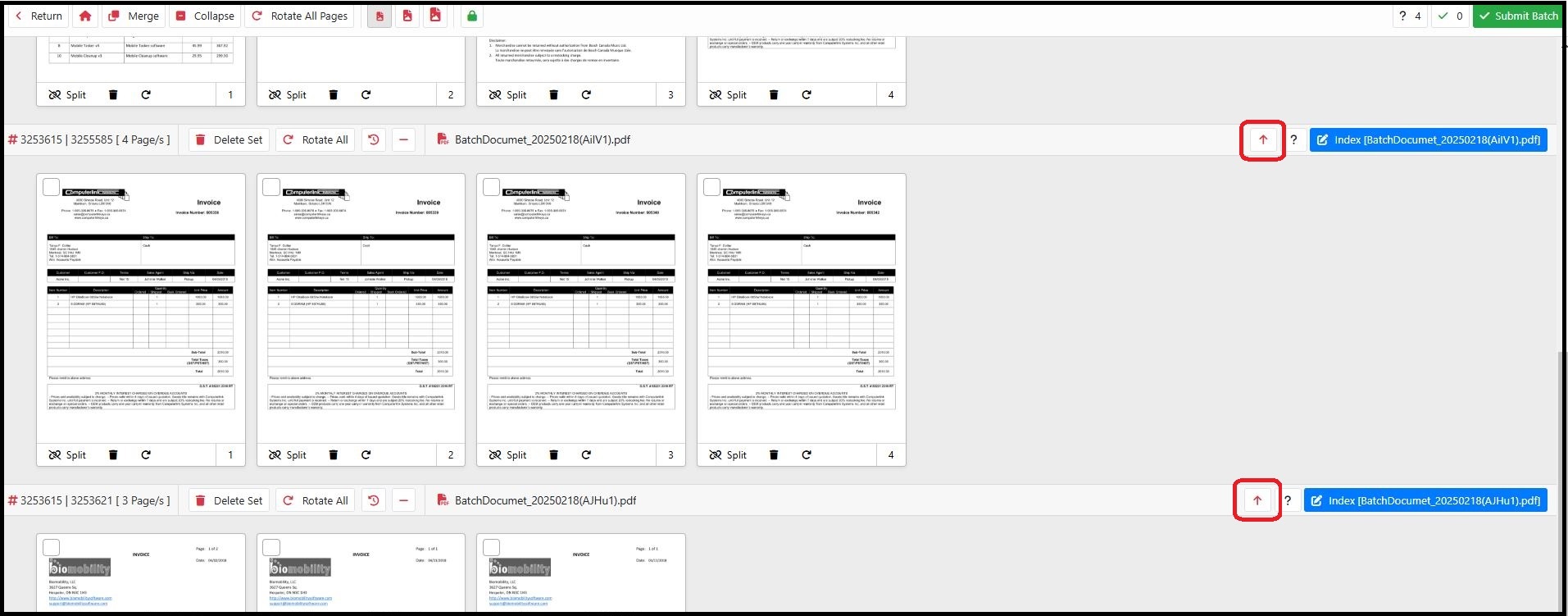
11961: “Rotate All” option: The document preparation interface now has a new feature that allows users to rotate all pages across sections.
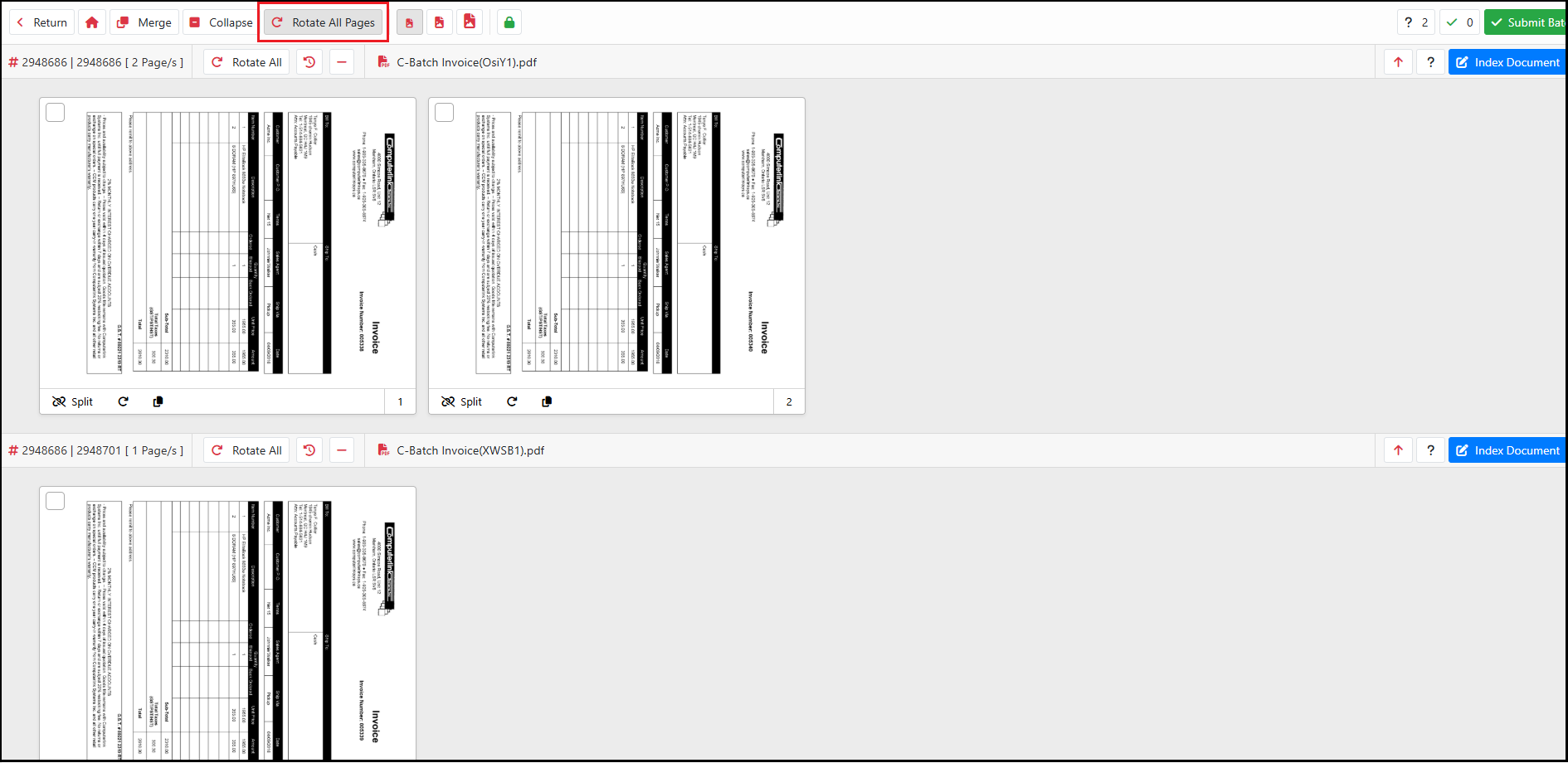
11962: A new set of workflow functions has been implemented for managing user groups and users through scripts. This allows the dynamic creation of user groups. It is the first step toward enabling the creation of user groups and adding users to these groups from lookups.
11967: Ability to convert users from Authentication users to SSO Users.
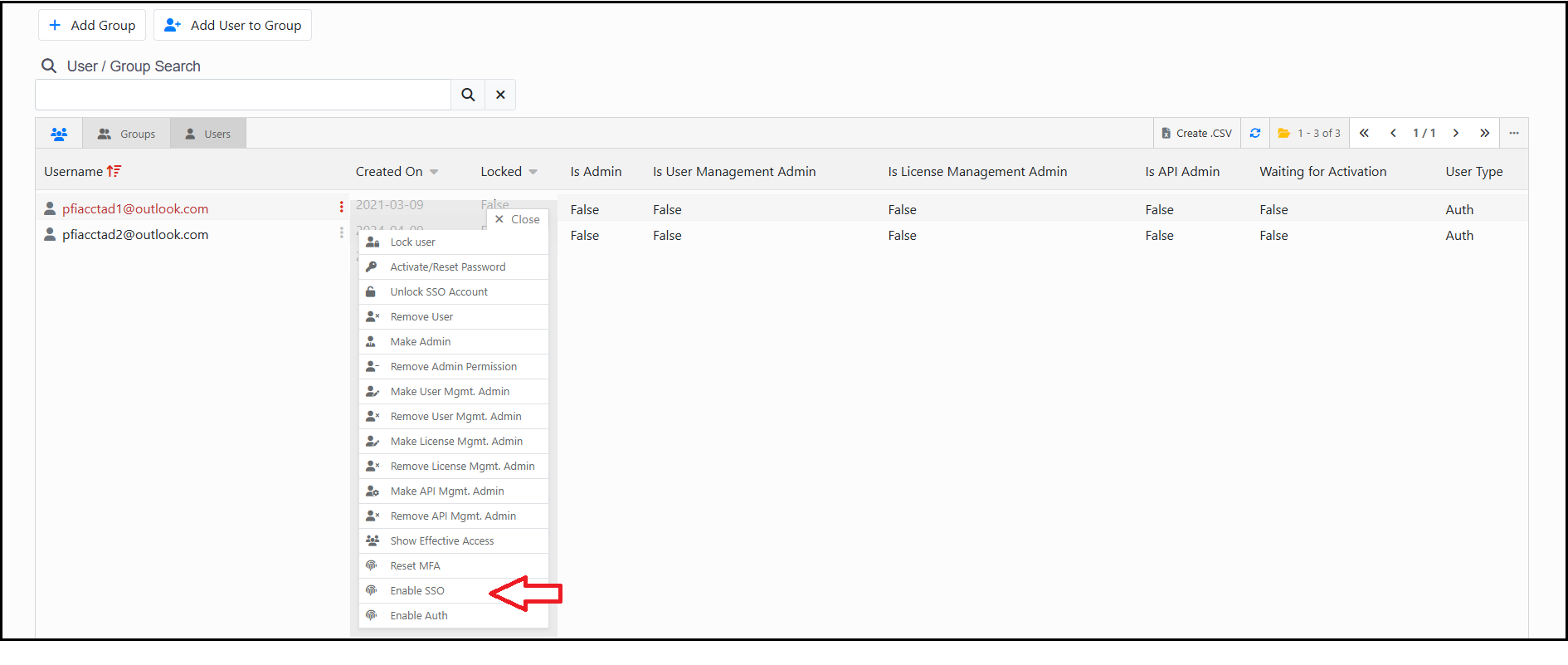
11998: Enhanced support for OCR and extracting non-Latin alphabets, configurable at the script level.
12042: Ability to filter the fax cover sheet templates: Added the ability to filter predefined fax cover sheet templates for outbound faxes through a script.
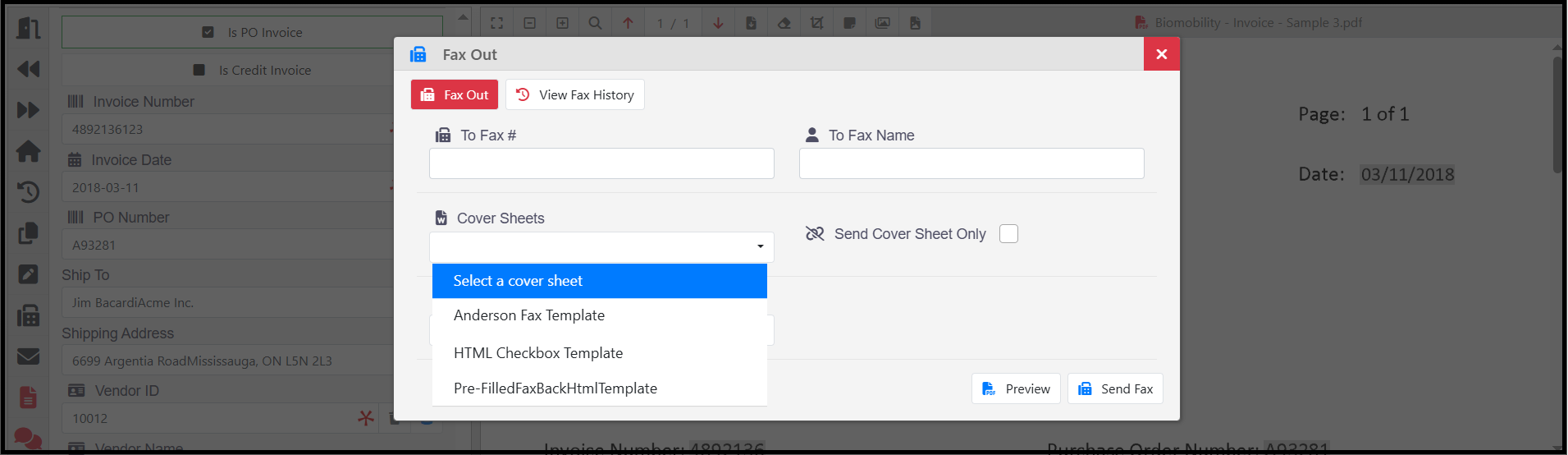
12050: Attachment Icons and Tooltips: The indexing form now has enhanced attachment icons and tooltip descriptions for better clarity. The PDF documents will now display an edit icon, provided the “Allow Editing PDF Attachments” option is enabled.
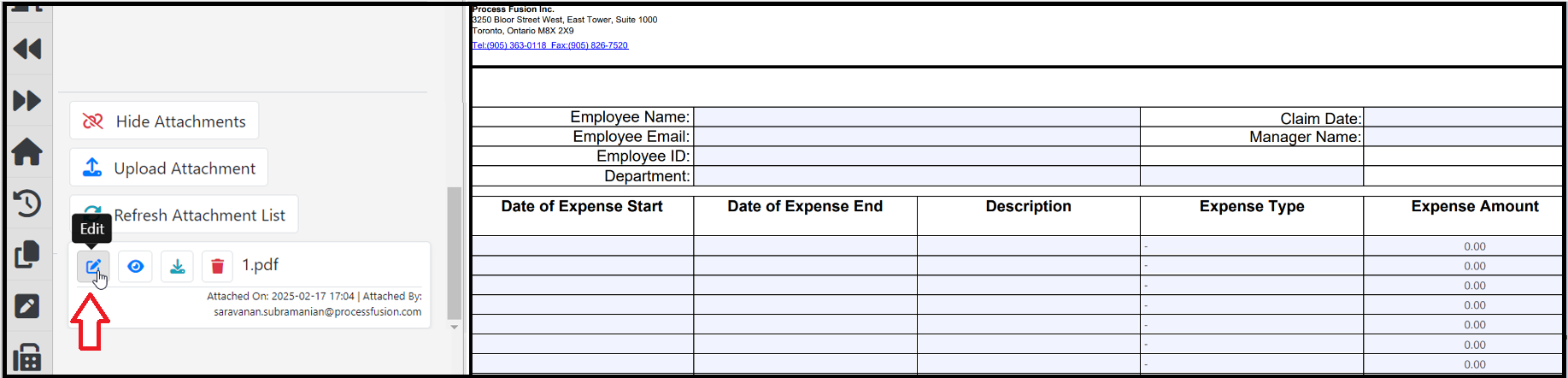
This option must be enabled in the “Allow Editing PDF Attachments” option found in the Misc. Settings section of the Indexing Config menu.
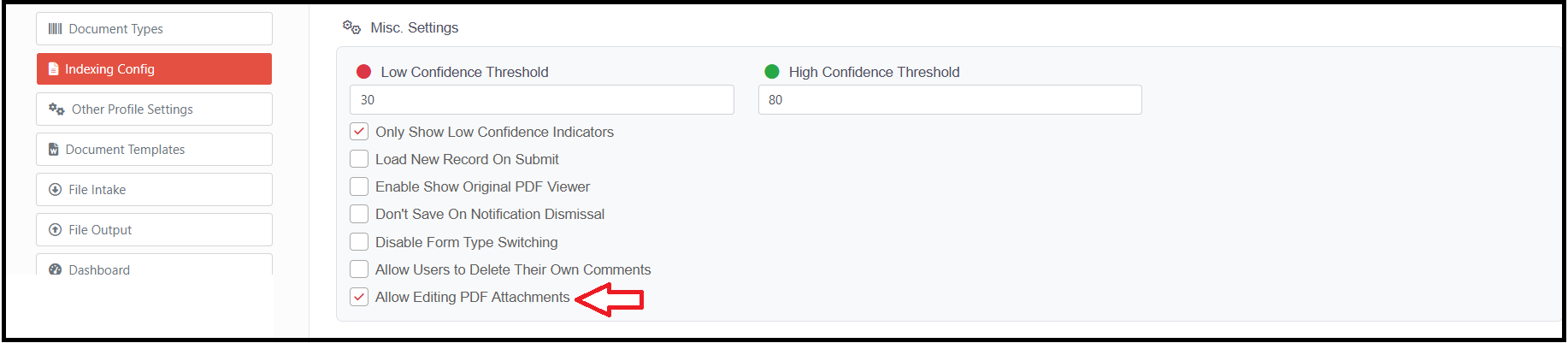
12078: Option to Hide Global Filter Conditions: The global filter conditions for each field were displayed on the dashboard, which occupied significant space and often led to user confusion. This feature has been hidden from view to simplify the user interface and enhance clarity.
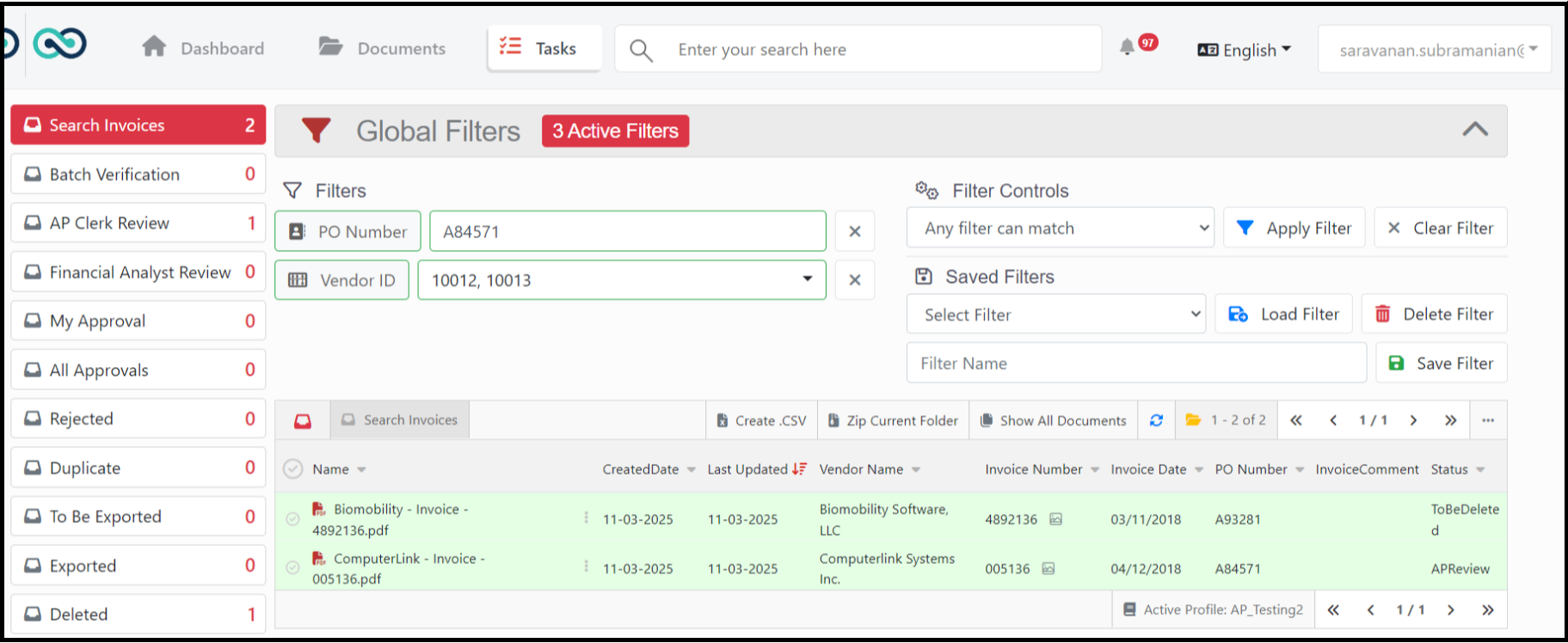
The option to hide filter conditions can be configured in the Global Filters settings.
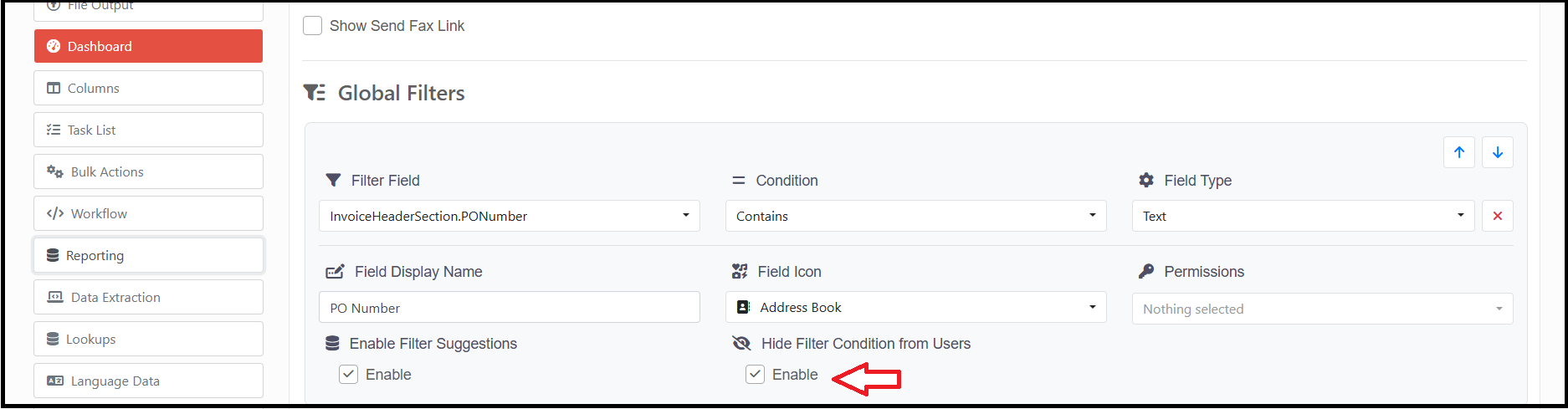
12080: Set a default comment type when loading a document. Various comment types can be configured in the comments section, allowing users to select any type and enter their comments accordingly. When loading a document, an option is now available to display the appropriate comment type as a default comment type, which will then be displayed for the user on opening a document.
In the image below, the approver can see the “AP Reviewer” comment, making it easier for them to approve the document.
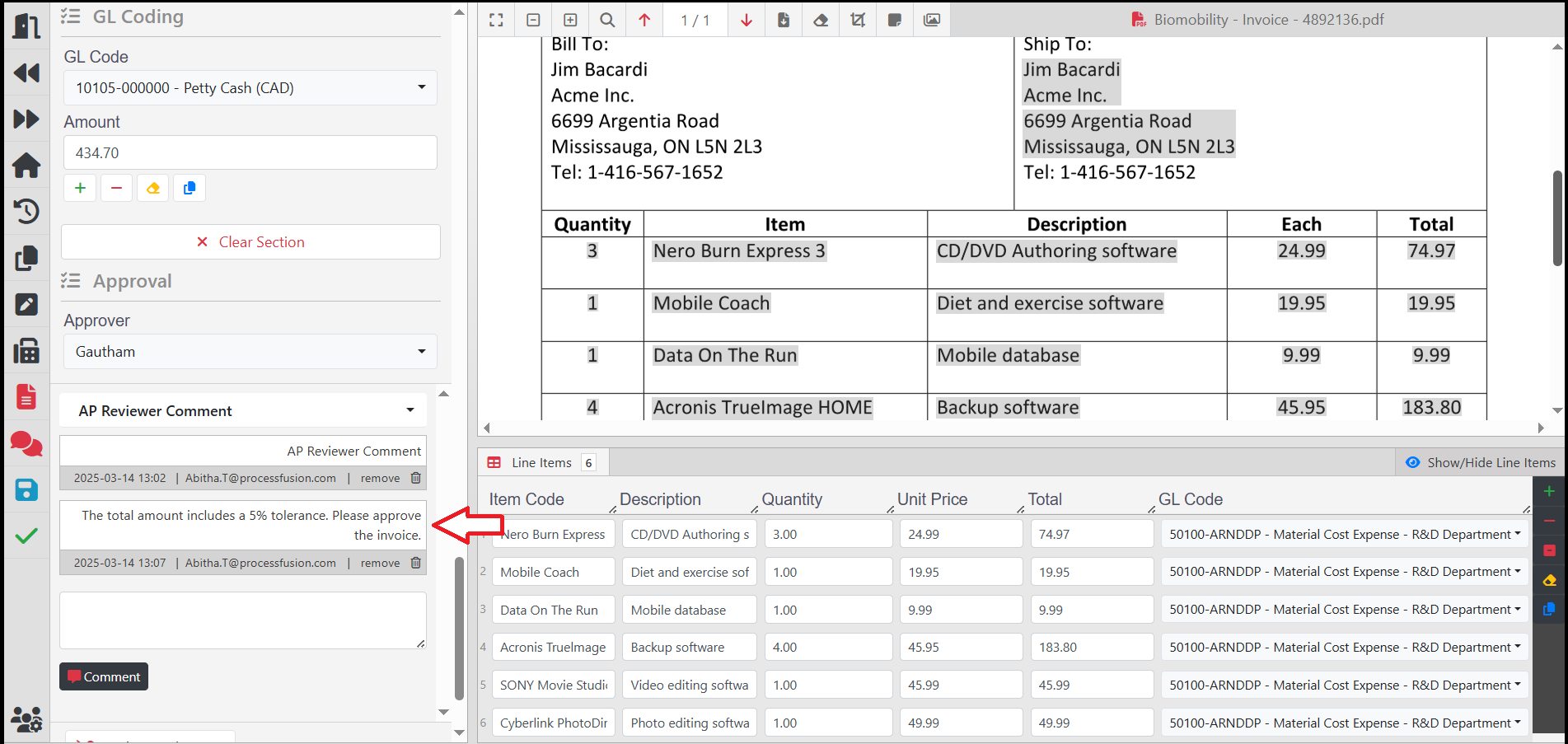
12121: “Ignore Global Filter” Setting: A new feature has been introduced to configure the title and the queues to ignore the Global Filter conditions. This can be configured in the Dashboard Tile configurations.
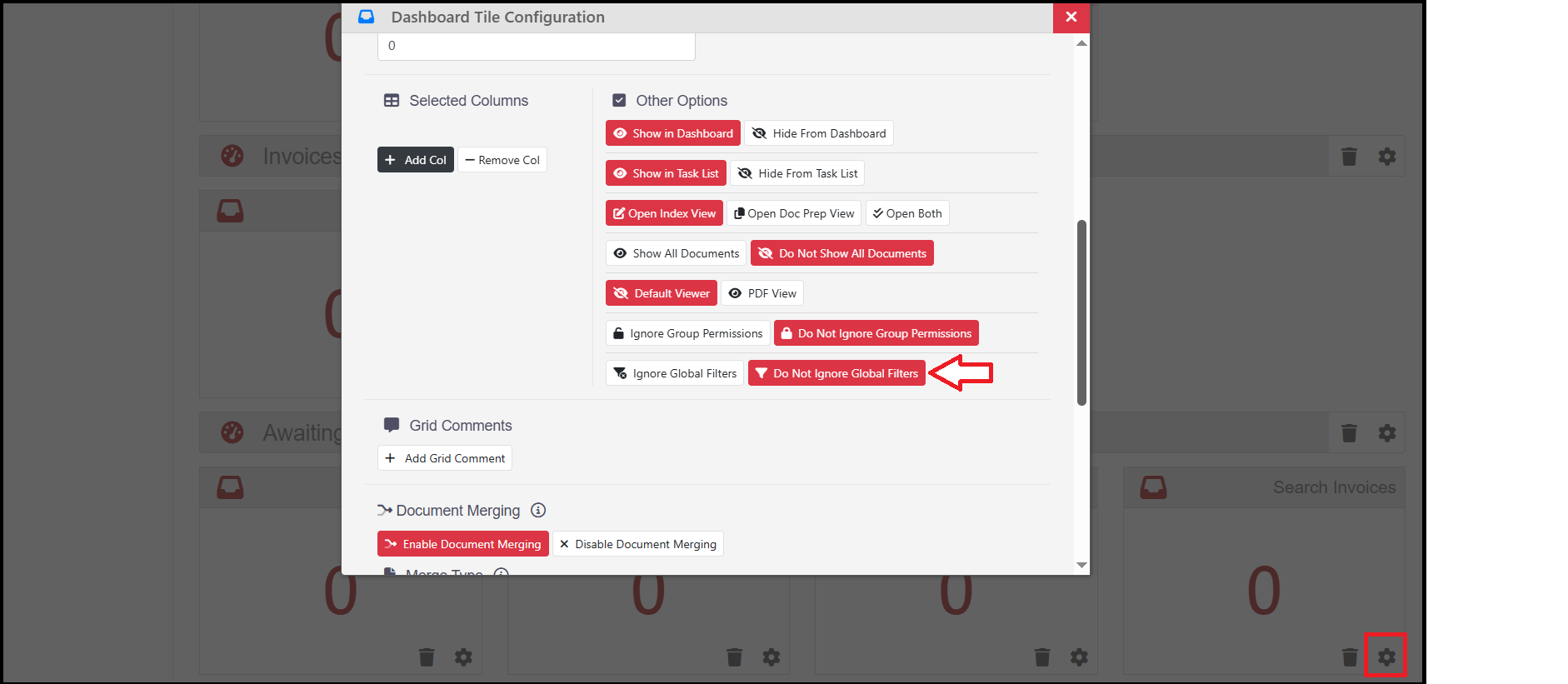
12218: Enhanced HTML coversheet to pre-populate values.
The HTML coversheet will be updated to include the necessary values mapped to the fields in the Indexing section. This update will allow the system to display all relevant information from the appropriate fields of the indexing form on the coversheet. Developer assistance is needed for this task, which must be configured within a specific profile.
In the image below, you can see that the “Send Fax To” name is automatically populated from the Indexing form and displayed on the coversheet. This feature significantly reduces the time users spend entering data on the coversheet.